Advanced Settings - Introduction
This section consists of all the advanced settings offered by Powerviz Date Picker that allow you to customize its functions. To access the advanced settings, simply click on the gear icon "⚙️" located in the top-right corner.
You can drag and reposition the gear (⚙️) icon anywhere on the canvas area. If you don't see the icon, try refreshing the page. By default, it is always positioned in the top-right corner.
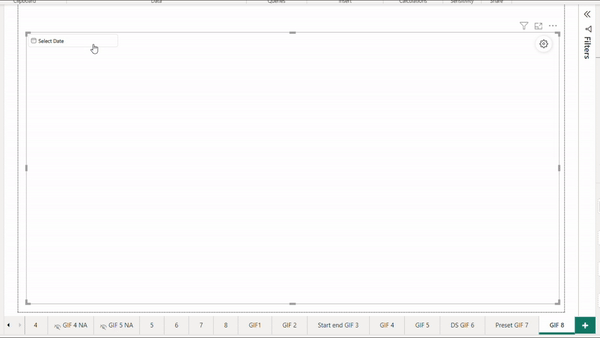
Advanced settings are available in both dark and light mode.

Anatomy
We have divided date picker in following sections
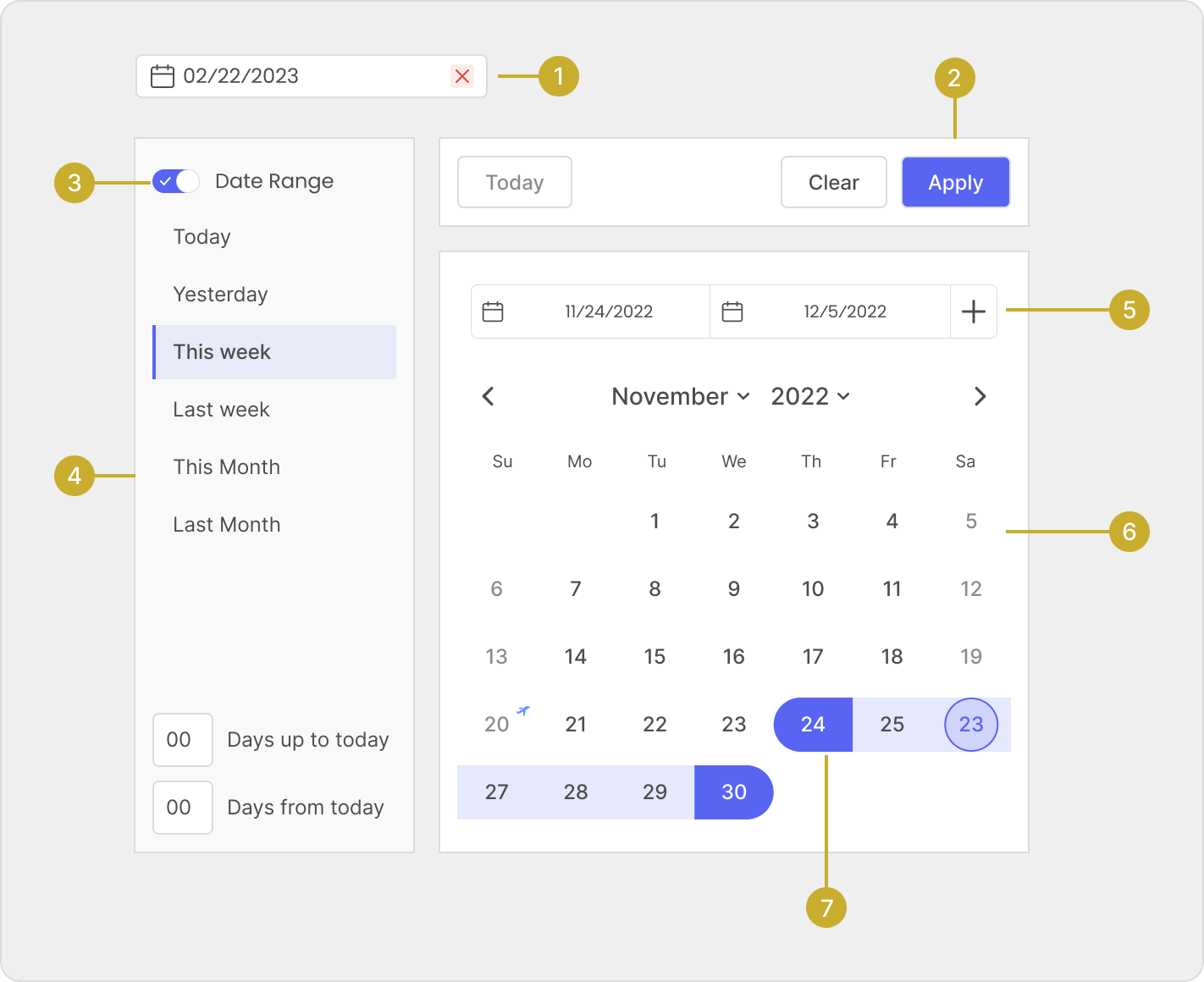
Advanced settings contain the following options:
Other Features
Collapse Mode
The navigation panel can be expanded or collapsed for a cleaner interface. Just click the "Close menu" button at the bottom to toggle between the expanded and collapsed views.

Reset Button
All options come with a reset button. Use Reset button to revert back to default state.To use this feature, open the menu you have customized, click on the reset button, and apply the changes to see the formatting reset.
